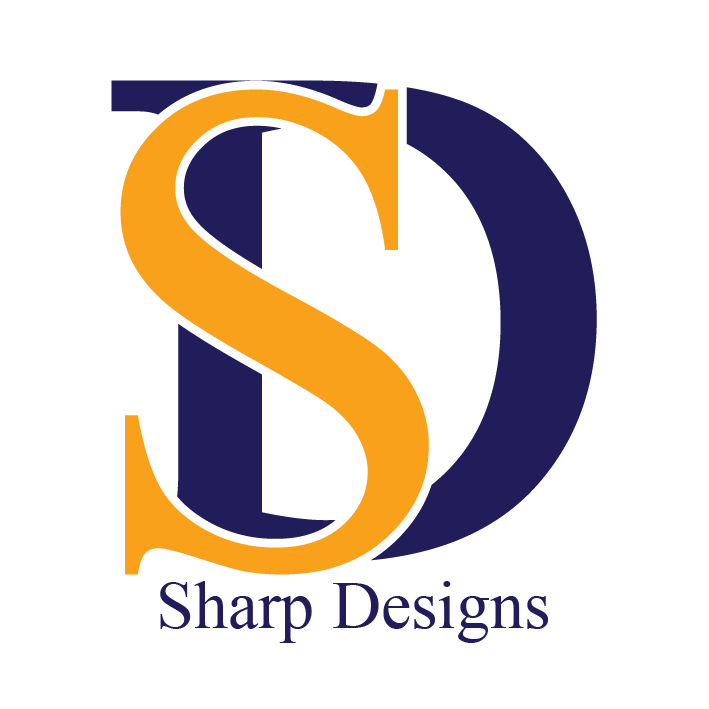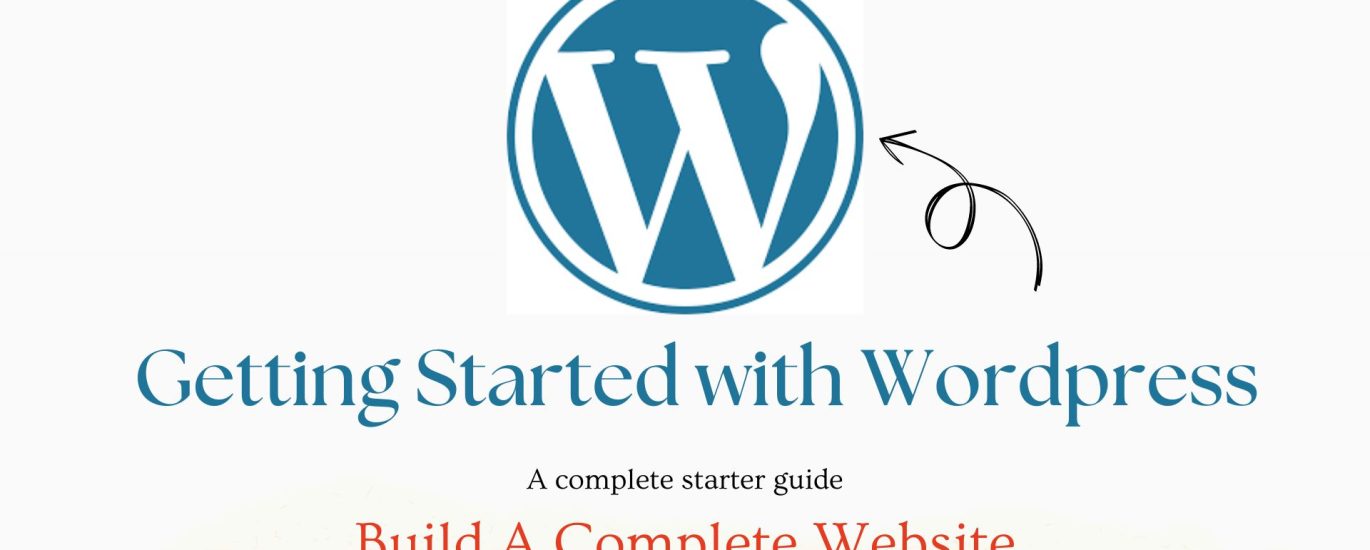WordPress is one of the most popular platforms for building websites, and getting started is easier than you might think. Whether you want to create a blog, a business site, or an online store, this guide will walk you through the process of setting up your first WordPress website.
Step 1: Choose Between WordPress.com and WordPress.org
Before you begin, you’ll need to understand the difference between WordPress.com and WordPress.org.
- WordPress.com: A fully hosted platform that handles everything for you. It’s easier to use but comes with fewer customization options unless you pay for premium plans.
- WordPress.org: A self-hosted version of WordPress, which gives you full control over your site’s design, features, and hosting. This is the recommended option for anyone looking for more flexibility.
If you want control over your website and don’t mind handling hosting, choose WordPress.org.
Step 2: Choose a Domain Name and Hosting Provider
A domain name is your website’s address on the internet (e.g., www.yourwebsite.com), and hosting is the server space where your website files are stored. Here’s how to get started:
- Pick a domain name: Choose something short, memorable, and relevant to your site. Use a domain registrar like GoDaddy, Namecheap, or get it from your hosting provider.
- Choose a hosting provider: Select a reliable hosting provider such as Bluehost, SiteGround, or HostGator. Many providers offer one-click WordPress installation and free domain registration.
Steps to Register a Domain and Hosting:
- Go to your chosen hosting provider’s website.
- Select a hosting plan (shared hosting is good for beginners).
- Register your domain or connect an existing one.
- Complete the purchase and set up your account.
Step 3: Install WordPress
Most hosting providers offer a one-click WordPress installation feature, making it simple to get your site running.
For one-click installation:
- Log in to your hosting account.
- Find the WordPress installer in the control panel (often under “Website” or “Software”).
- Click “Install” and follow the on-screen instructions (choose your domain, set up admin credentials).
- Once installed, you’ll receive an email with login details for your WordPress dashboard.
For manual installation (if needed):
- Download the latest version of WordPress from WordPress.org.
- Upload the WordPress files to your hosting server using FTP (File Transfer Protocol).
- Create a MySQL database for WordPress on your server.
- Run the WordPress installation script by accessing your domain name in the browser.
Step 4: Choose a WordPress Theme
Your theme determines your website’s overall design and layout. WordPress offers thousands of free and premium themes to suit various styles and industries.
Steps to Choose and Install a Theme:
- Log in to your WordPress dashboard by going to www.yourdomain.com/wp-admin.
- From the sidebar, navigate to Appearance > Themes.
- Click Add New, and browse the themes available.
- Use the search bar or filter options to find themes that match your style.
- Hover over your chosen theme and click Install, then Activate to apply it to your site.
For more customization, you can purchase premium themes from sites like ThemeForest or Elegant Themes.
Step 5: Install Essential Plugins
Plugins extend the functionality of your WordPress website. There are thousands of free and premium plugins to add new features such as SEO optimization, contact forms, or security enhancements.
Must-Have Plugins:
- Yoast SEO: Helps you optimize your site for search engines.
- WPForms: A simple drag-and-drop form builder for contact forms, surveys, etc.
- Wordfence Security: Protects your site from malware and hackers.
- WooCommerce: If you’re building an eCommerce site, this plugin lets you sell products online.
- UpdraftPlus: A backup plugin to keep your site safe.
Steps to Install a Plugin:
- From your WordPress dashboard, go to Plugins > Add New.
- Use the search bar to find the plugin you want.
- Click Install Now, then click Activate once installed.
Step 6: Customize Your Website
Now that your theme and plugins are in place, it’s time to customize your site to reflect your brand or personal style.
Customization Options:
- Appearance > Customize: Adjust your site’s colors, fonts, header, footer, and other visual elements.
- Menus: Go to Appearance > Menus to create custom navigation menus for your site.
- Widgets: Add widgets to sidebars or footer areas (e.g., social media links, recent posts) by navigating to Appearance > Widgets.
- Pages and Posts: Start creating content by going to Pages > Add New or Posts > Add New.
Step 7: Configure Settings and Launch Your Site
Before going live, review your site’s settings to make sure everything is working smoothly.
Key Settings to Configure:
- General Settings: Go to Settings > General to set your site’s title, tagline, and URL.
- Permalinks: Under Settings > Permalinks, choose a URL structure that’s SEO-friendly (e.g., post name).
- Reading Settings: If you want a static homepage, set it up under Settings > Reading.
- Comments: Manage comment settings under Settings > Discussion to control who can leave comments and how they are moderated.
Once everything is set up, it’s time to hit Publish on your pages and posts. Your website is now live!
Step 8: Optimize and Maintain Your Website
After launching your website, it’s essential to keep it optimized and secure. Regular updates and backups are necessary to maintain a healthy WordPress site.
Ongoing Maintenance Tips:
- Update plugins, themes, and WordPress core regularly to avoid security vulnerabilities.
- Back up your website using plugins like UpdraftPlus.
- Monitor performance with tools like Google Analytics and optimize your site speed with caching plugins like W3 Total Cache.
- Secure your site with strong passwords and regular security scans.
Conclusion
Starting with WordPress is a straightforward process, even for beginners. By following these steps, you’ll be able to create a fully functional and professional-looking website that meets your needs. From choosing the right theme to customizing your site and adding plugins, WordPress offers the flexibility and power to build a website that grows with your business or personal brand.
So, why wait? Start building your WordPress site today and bring your online presence to life!